Our exclusive converter facilitates the swift and straightforward vectorization of PNGs, producing results comparable in quality to premium alternatives, all without any charge. Streamline the process by converting multiple files simultaneously, efficiently handling large batches of PNGs and SVGs.
Unlike standard file conversions, converting a PNG to SVG isn’t as straightforward as saving the former into the latter using conventional image-editing software, as seen with format transitions like JPEG to PNG.
The distinction lies in the inherent nature of PNG files as raster images, comprising individual pixels. Zooming in on a raster image reveals pixelation, resulting in quality loss upon resizing.
In contrast, SVG files are vector images, constructed from mathematical nodes, lines, shapes, and curves. Devoid of a fixed resolution, they maintain quality regardless of size adjustments, making them ideal for technical drawings like diagrams, schematics, and clipart illustrations.
Most image-editing tools specialize in either raster or vector formats, with drawing programs typically favoring vector editing, while photo editing tools opt for raster formats.
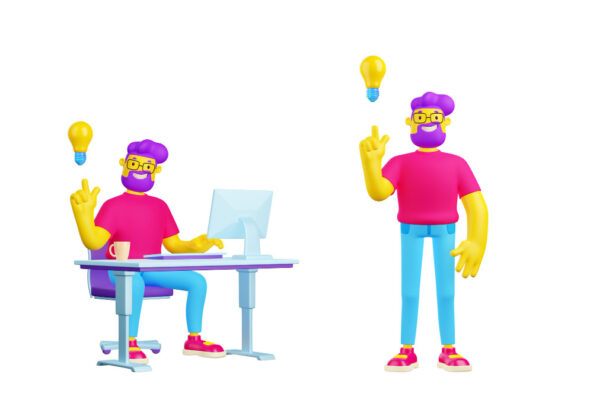
What is PNG?
PNG, or Portable Network Graphics, boasts a lossless compression algorithm and supports transparency. While suitable for website imagery, PNGs are less ideal for high-resolution photos due to their larger file sizes.
What is SVG?
Scalable Vector Graphics (SVG) stands as an industry-standard format for vector graphics, excelling in technical drawings, charts, logos, and illustrations. Incompatible with complex images like photos due to their pixel-free nature, SVGs offer smaller file sizes, making them the preferred choice whenever possible.
Why vectorize PNG images?
While SVG may not suit digital photographs, converting PNG to SVG proves beneficial in various scenarios. For raster drawings or logos, vectorization swiftly provides an editable and scalable copy for further modifications. The smaller file size of vector images is advantageous for website illustrations, ensuring optimal display across diverse resolutions during web browsing.
What platforms are used to convert PNG to SVG?
There are several online platforms and software tools that you can use to convert PNG to SVG. Here are a few popular ones:
1. Online Converters:
– CloudConvert: This is an online platform that supports various file conversions, including PNG to SVG.
– OnlineConverter.com: This website provides a simple interface for converting PNG files to SVG online.
2. Graphic Design Software:
– Adobe Illustrator: Professional graphic design software like Adobe Illustrator allows you to open a PNG file and save/export it as an SVG file. It provides more control over the vectorization process.
– Inkscape: This free and open-source vector graphics editor also supports PNG to SVG conversion. It’s a powerful alternative for users who don’t have access to Adobe Illustrator.
3. Command-Line Tools:
– Potrace: For users comfortable with command-line tools, Potrace is a utility that can convert bitmap images to vector graphics. It’s particularly useful for black-and-white images.
4. Programming Libraries:
– Python with PIL and svgwrite libraries: If you’re comfortable with programming, you can use Python along with libraries like Pillow (PIL) for image processing and svgwrite for SVG creation to convert PNG to SVG programmatically.
5. In-Browser Tools:
– Vectr: Vectr is a free in-browser vector graphics editor that allows you to import a PNG and export it as SVG.
6. Desktop Applications:
– CorelDRAW: Professional design software like CorelDRAW provides tools for converting raster images to vector format.
Remember to review the terms of use and any limitations associated with each platform or tool. The choice of a specific platform may depend on your preferences, the complexity of the images, and the level of control you need over the vectorization process.

